Assistant Agents
MyOS assistant agents are document processors with specialized user interfaces designed for specific use cases. These agents provide intuitive visual tools for managing complex operations while maintaining Blue's document-centric approach under the hood.
Alice's Story: Creating an Online Lessons Service
Continuing Alice's teaching journey from our Contracts section, let's see how she creates a fully-functional lesson service with MyOS.
Creating a Teaching Assistant
Rather than coding a document from scratch, Alice can quickly create a specialized agent:
- From MyOS, Alice navigates to "Agents" > "New Agent"
- She selects "Offer services" and then "Teacher (Online lessons)"
- She enters agent's name and completes the setup
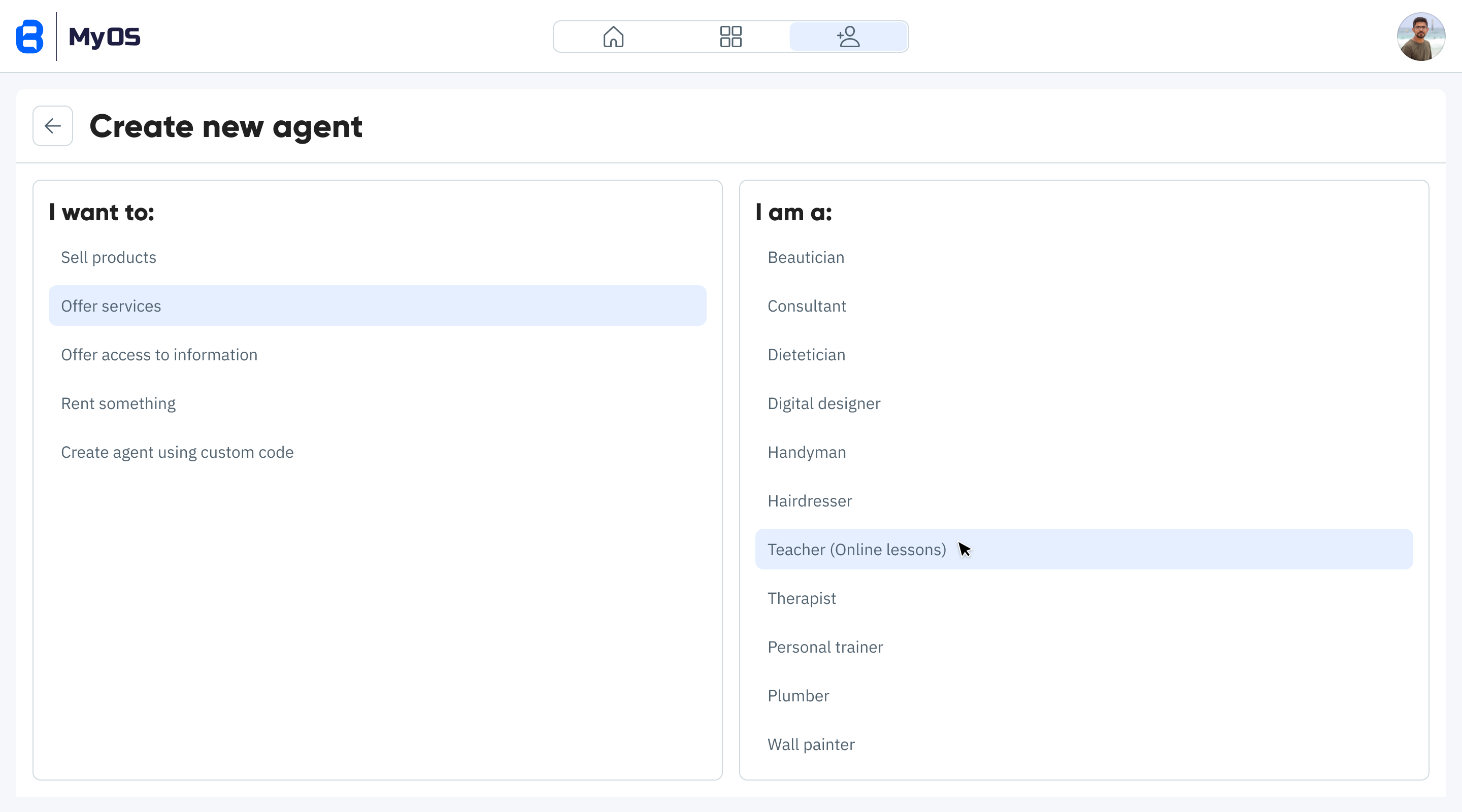
Unlike our basic Warm-Up example (which had only "Details" and "Activity" tabs), Alice's new Online Lessons agent has three tabs in its interface:
- UI: A specialized interface for managing her teaching business
- Activity: Timeline and interactions
- Details: Document information and configurations
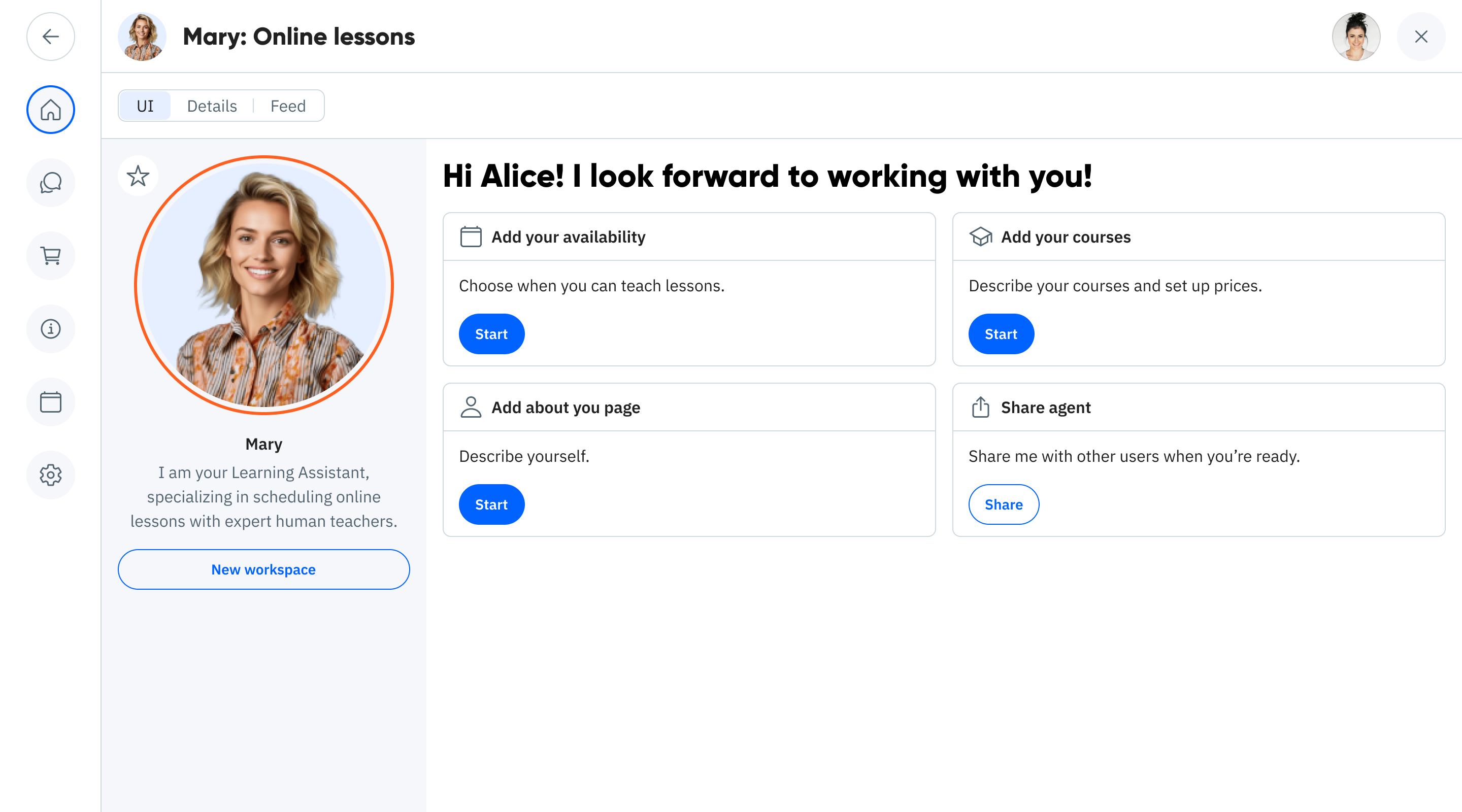
Setting Up the Teaching Business
The custom UI allows Alice to:
- Create her teacher profile with credentials, teaching style, and languages
- Define lesson types, durations, and pricing
- Manage her availability calendar
- Track bookings and payments
The dashboard helps her keep track of her lessons and manage her schedule effectively:
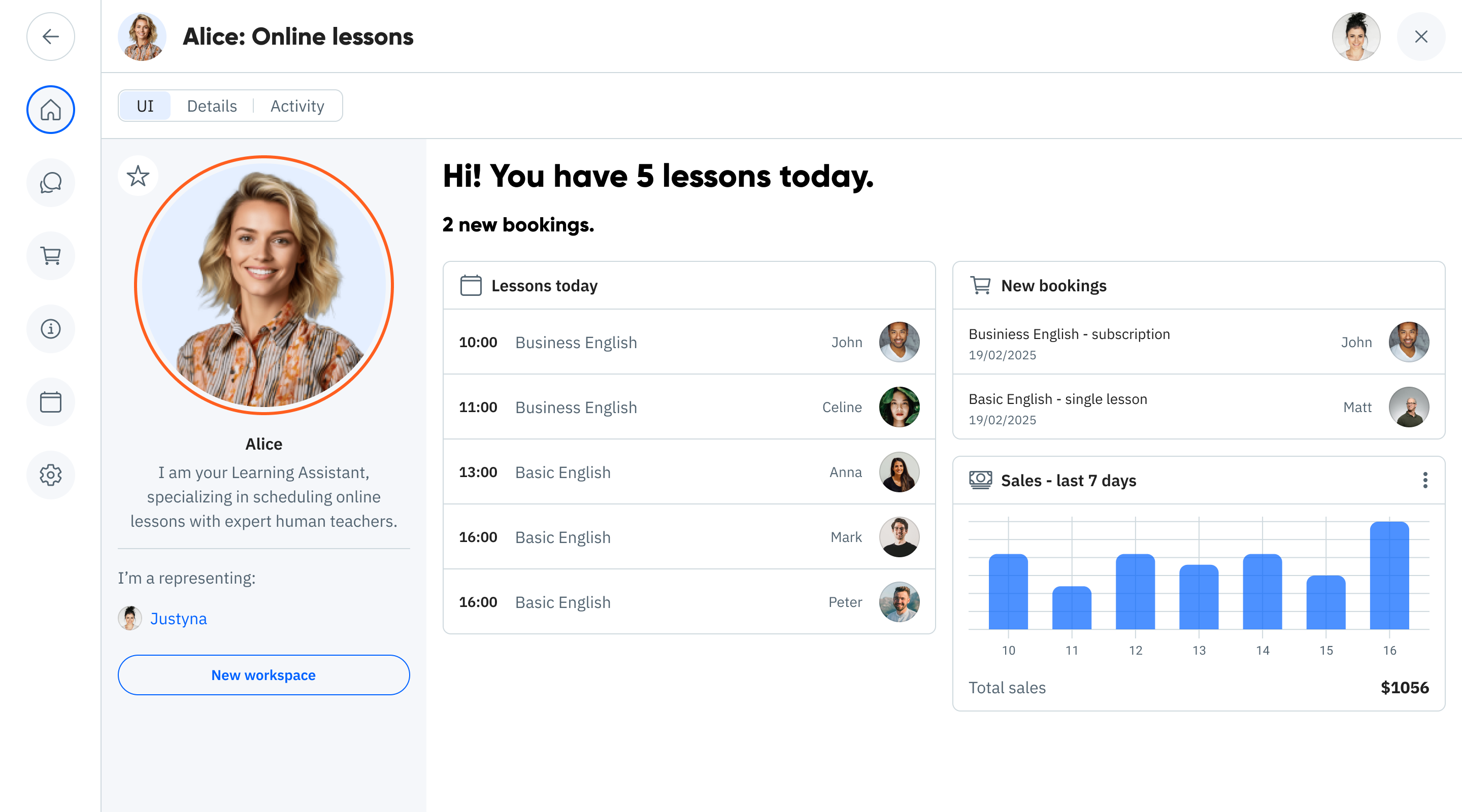
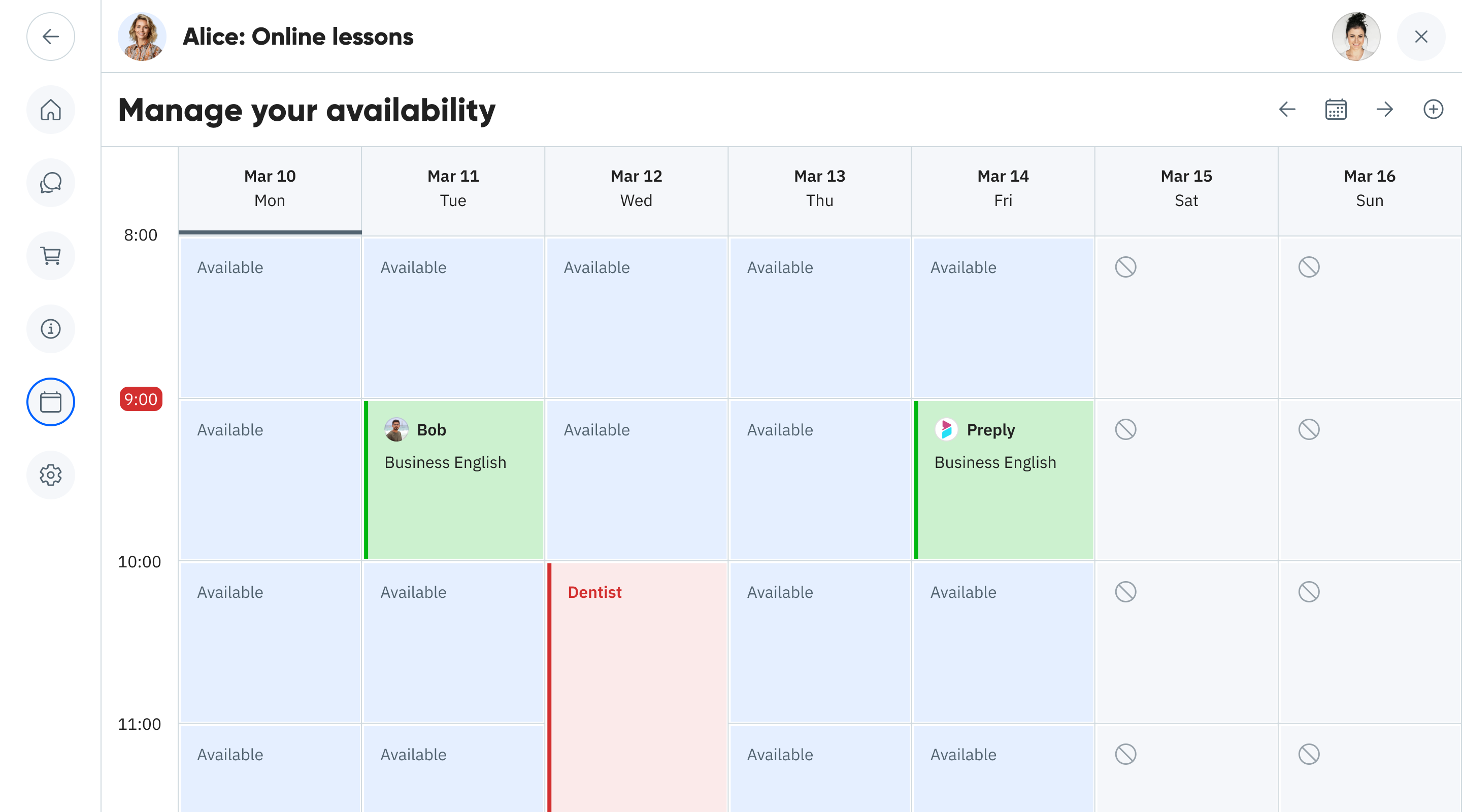
Sharing and Offering the Service
Publishing to the Marketplace
Alice can publish her agent to the MyOS Marketplace to make it discoverable by potential students:
- From Settings, she toggles "Make searchable for others"
- She configures how her service appears in search results
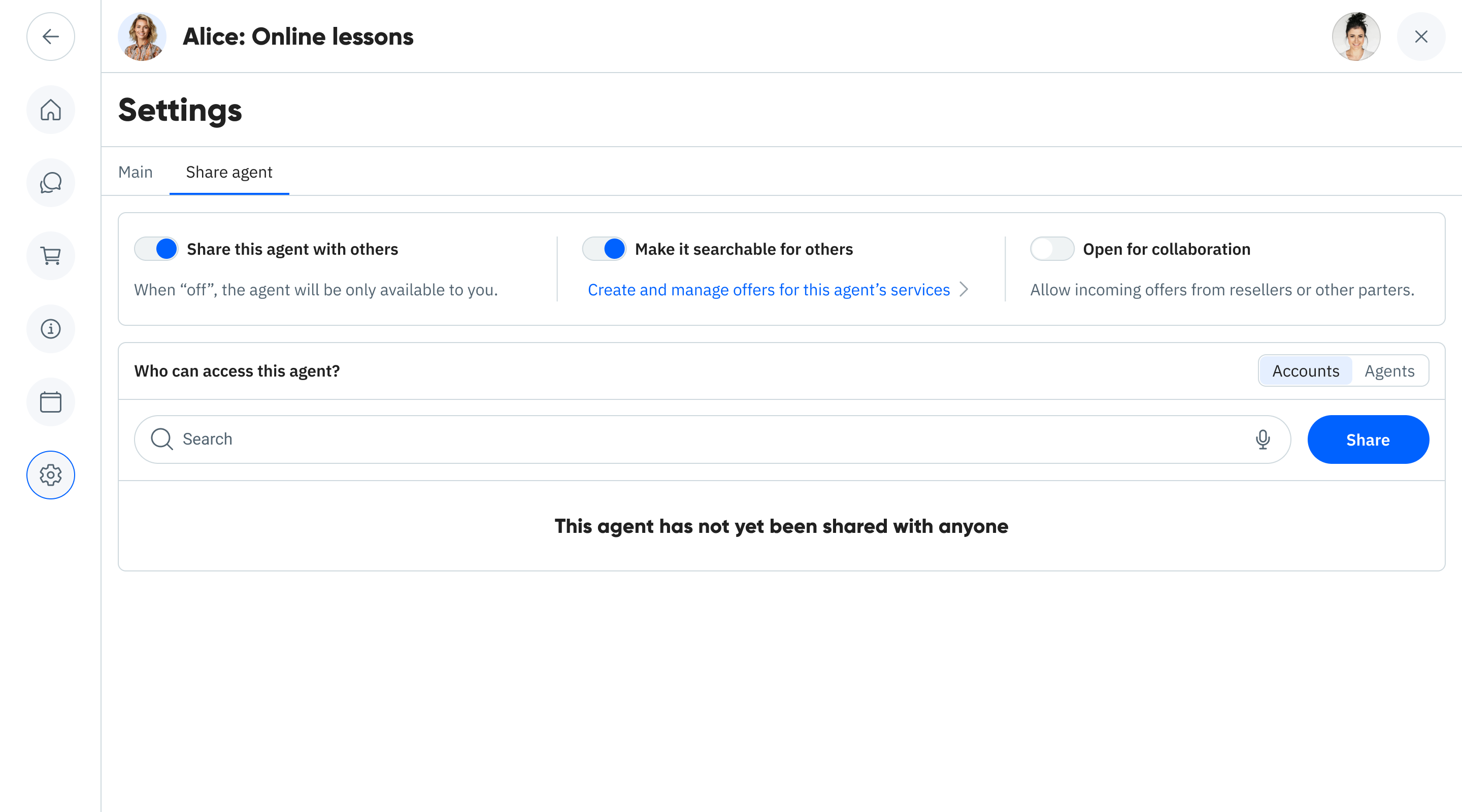
Important: When someone finds Alice's agent in the Marketplace, they cannot immediately use its services. All agents require specific access permissions before they can be used, even after installation.
Granting Access
We've already seen how Alice can share her agent directly with specific people in the Warm-Up Example. However, direct sharing is most useful for people Alice already knows, like family members who might help manage her schedule.
Another way to grant access is through documents that establish a relationship between Alice and another MyOS account. These documents can include conditions that, when met, automatically grant specific access rights. We will see examples of such documents in Agreements and Collaboration Economy pages, but another example is Offer.
Creating Service Offers
Alice can create access-granting offers by clicking "Create and manage offers for this agent's services," which connects her with Ophelia, a built-in MyOS agent that specializes in offer management.
With Ophelia, Alice can create structured offers such as a single lesson package:
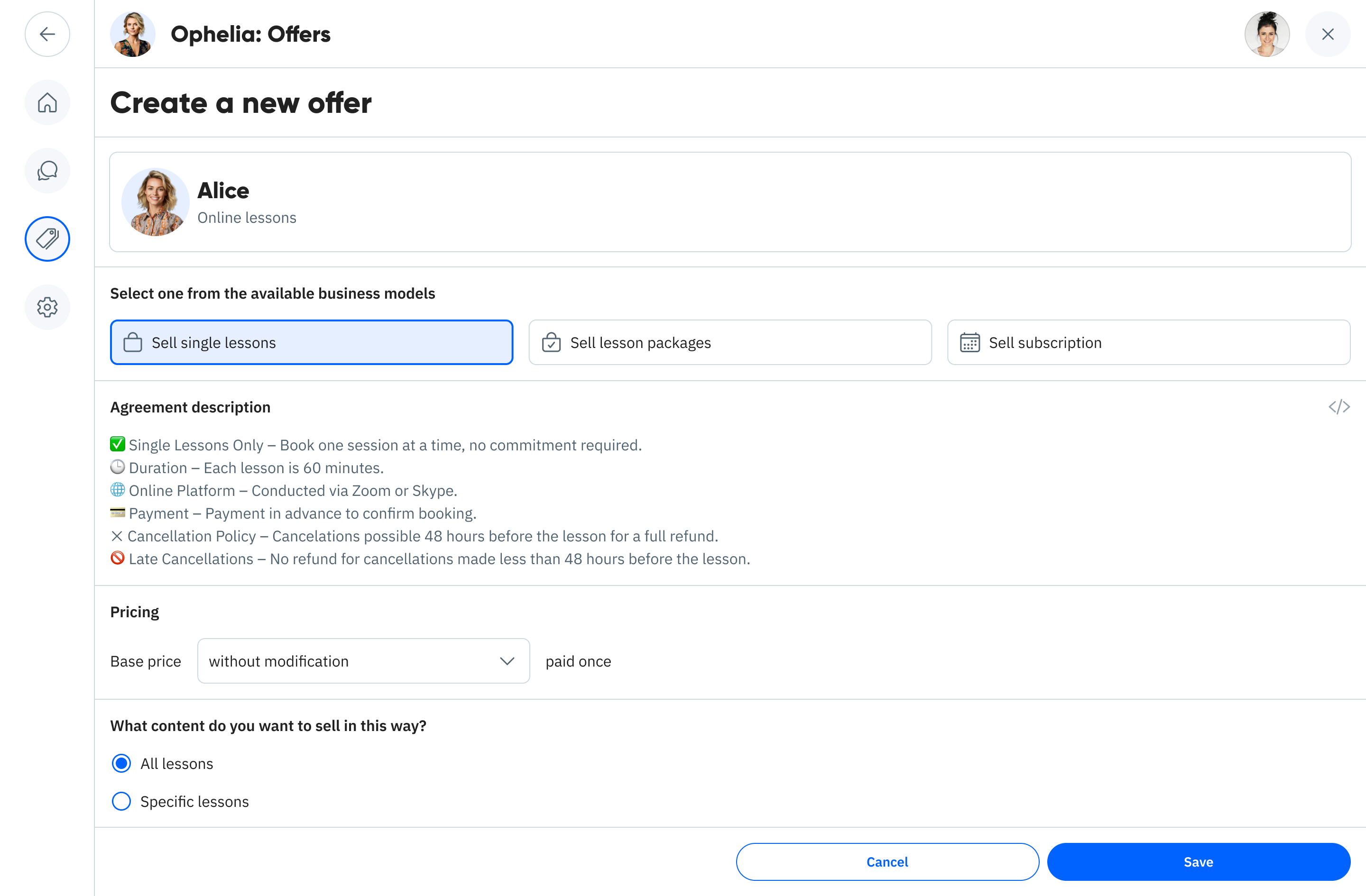
When someone purchases this offer and makes a payment, they'll automatically receive permission to book a single session with Alice's teaching agent. The offer itself is a Blue document that handles the payment verification and access granting process.
Bob's Experience: Finding and Using the Service
When Bob finds Alice's agent (either through the Marketplace or via a direct link) and installs it, his initial access is limited. He can only view Alice's profile information and see her available calendar slots.
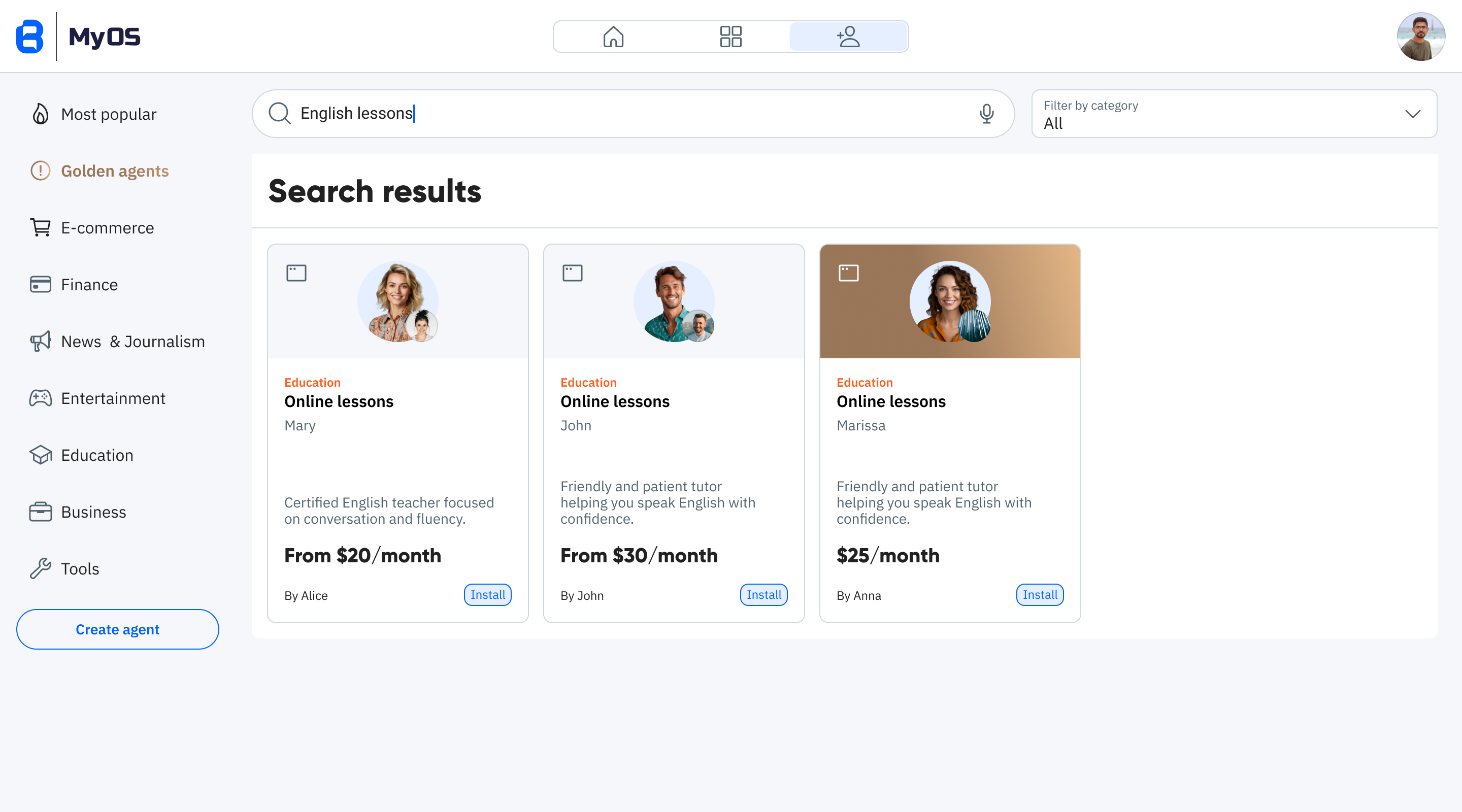
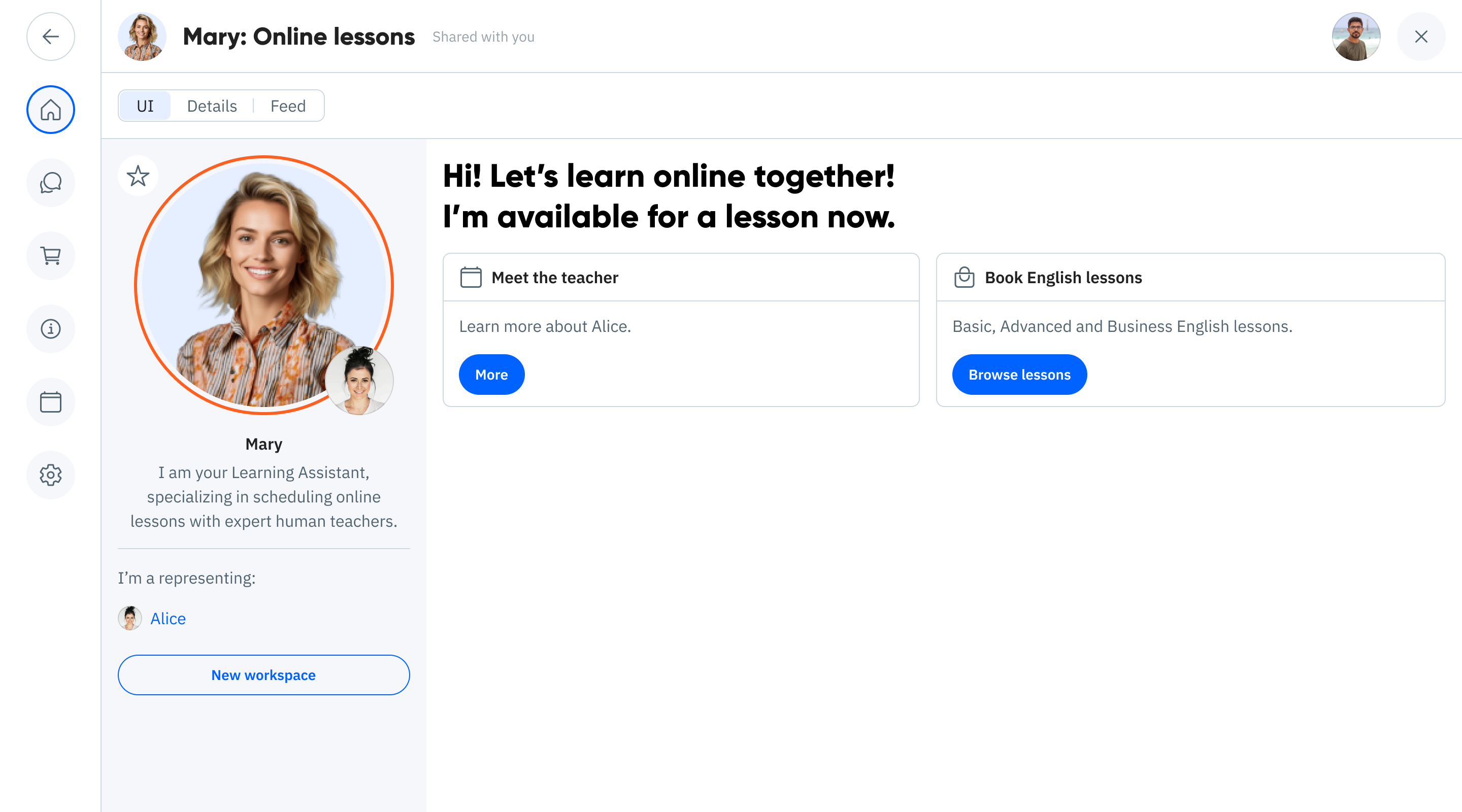
To gain booking privileges, Bob needs to browse Alice's available offers and select one that fits his needs.
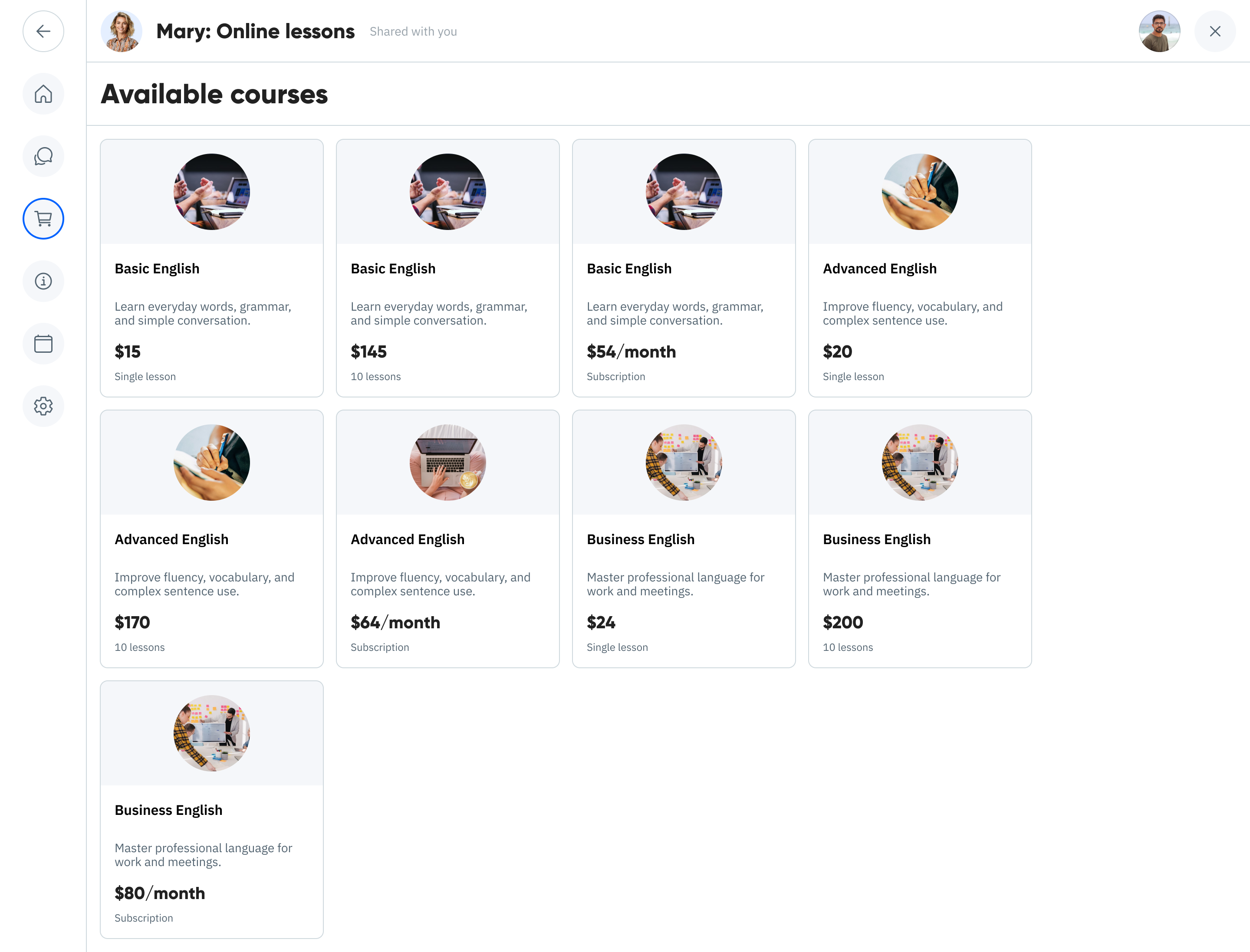
After selecting an offer, Bob completes the payment process:
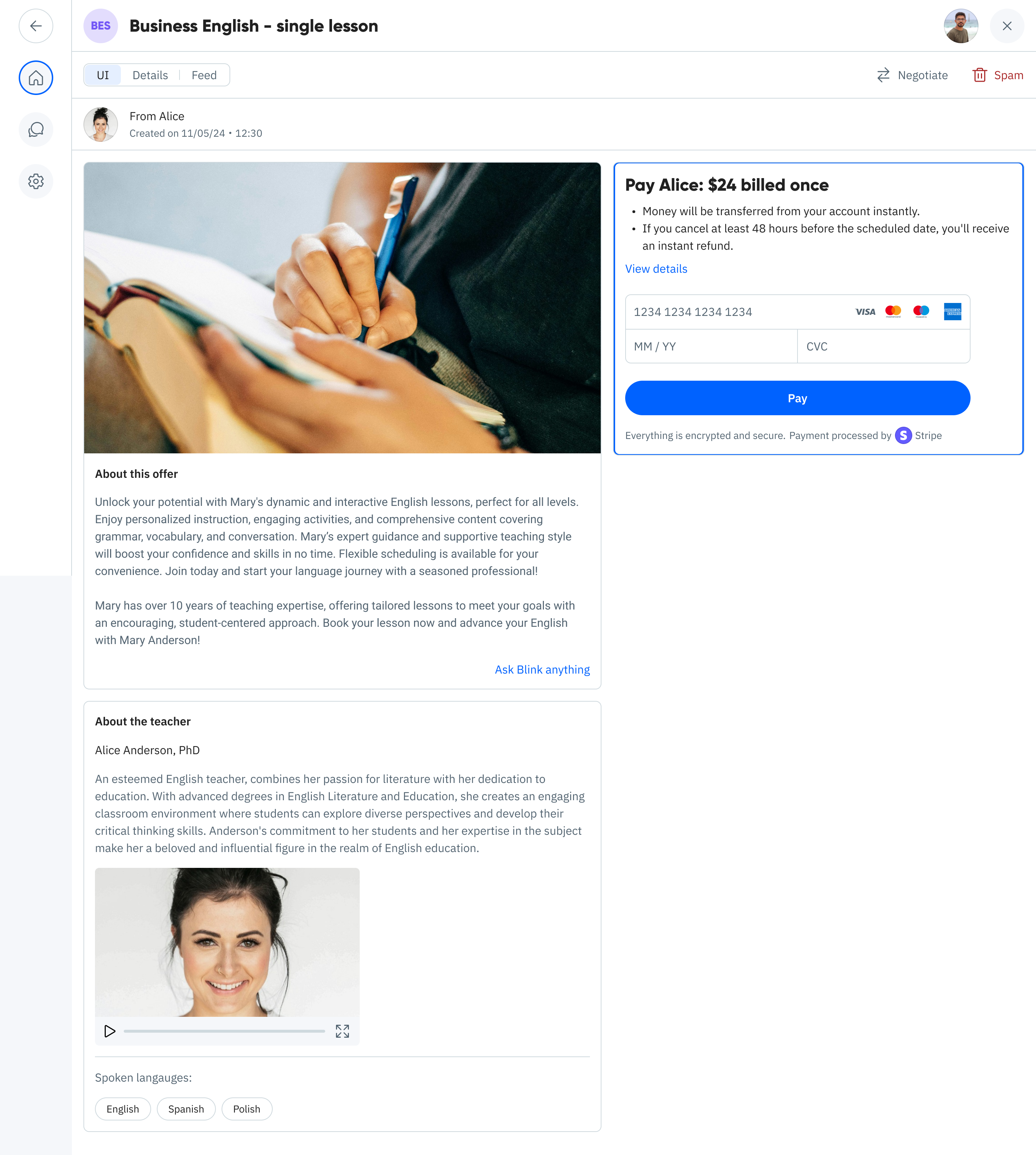
Once payment is complete, Bob gains access to his lesson details. He can now see the lesson status, join link, and refund options - all determined by the specific terms defined in the offer he purchased.
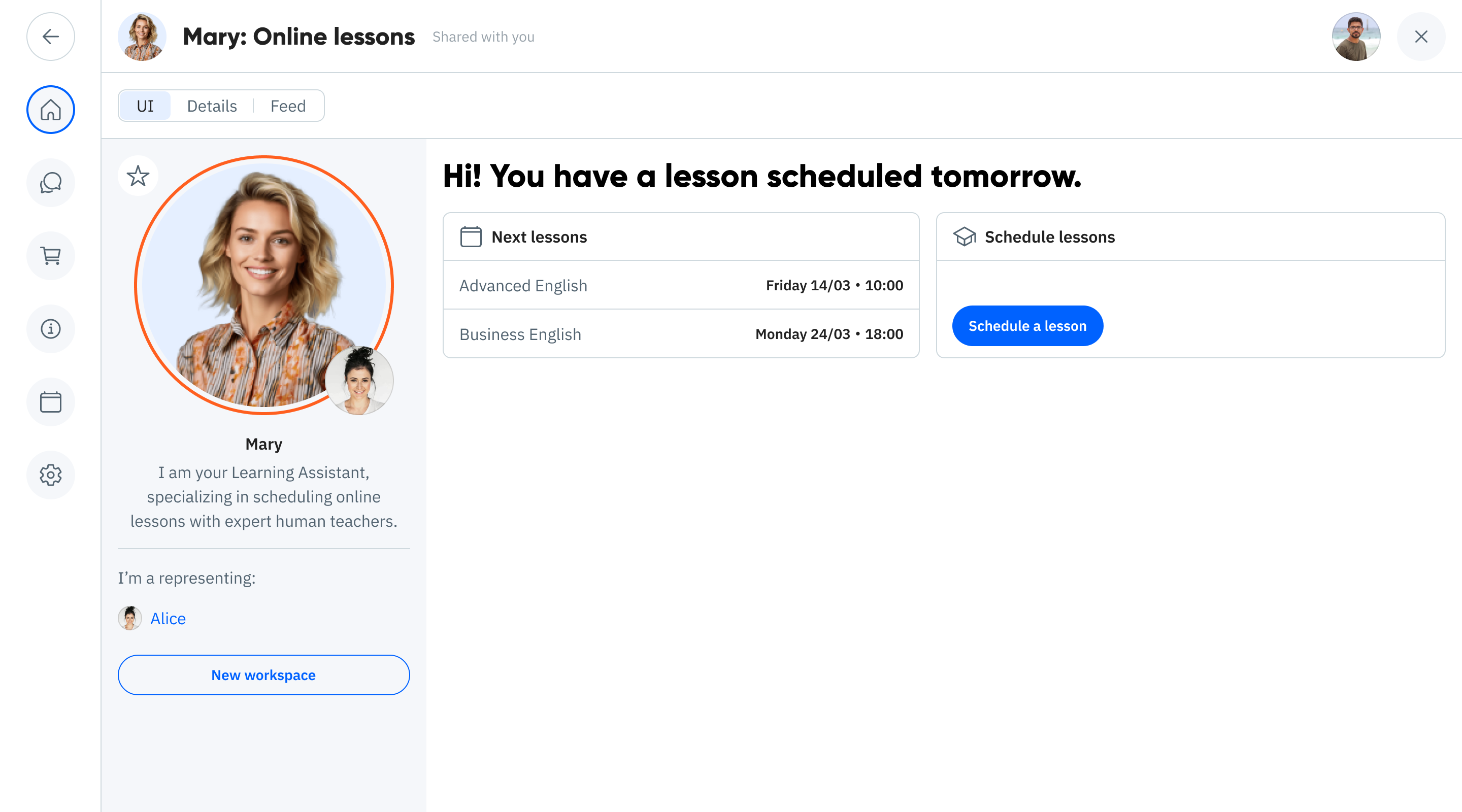
This lesson agreement is actually a Blue document between Bob and Alice. Importantly, Alice can see exactly the same agreement in her Activities, ensuring both parties have a consistent view of their arrangement.